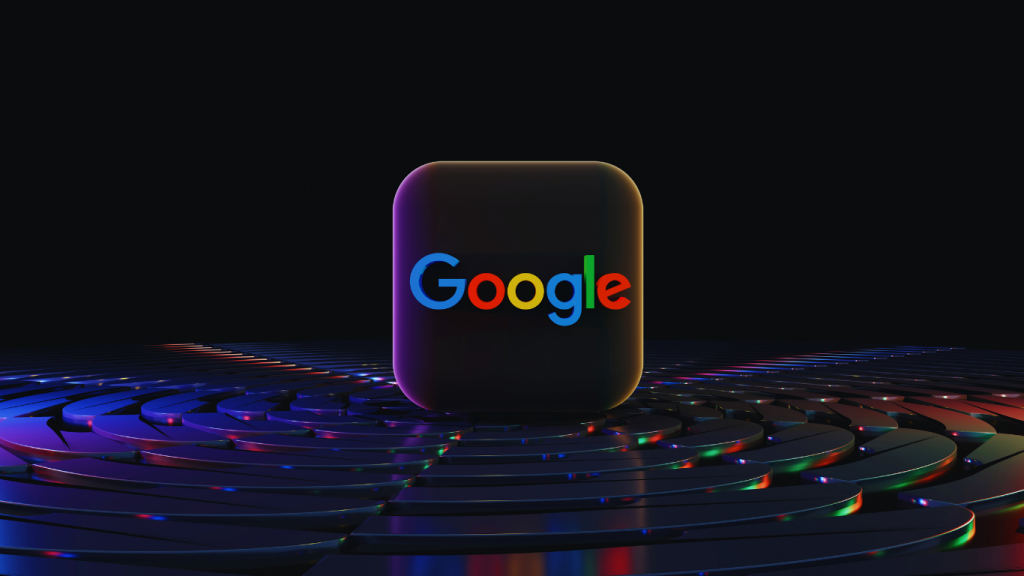
✅ Ultimate Guide to Google Chrome: Installation, Features, and Privacy Tips (2025)
🧭 Introduction to Google Chrome: The Ultimate 2025 Guide
In today’s fast-paced digital world, having a reliable web browser is essential. That’s where Google Chrome comes in — the world’s most popular browser known for its speed, simplicity, and powerful features. Whether you’re a student browsing academic resources, a freelancer managing multiple tabs, or a business owner syncing tools across devices, Google Chrome is designed to make your internet experience seamless and secure.
This comprehensive 2025 guide will help you understand everything about Chrome — from installation and customization to advanced tools that boost your productivity and protect your privacy. Let’s begin with how to install Chrome across different devices and explore its most notable features.
🔧 How to Install Google Chrome on Any Device
One of the best things about Google Chrome is its universal compatibility. No matter which device or platform you use — Windows, macOS, Android, or iOS — Chrome is optimized for all. Here’s how you can install it step-by-step:
✅ Installing Google Chrome on Windows
If you’re using a Windows PC or laptop, follow these simple steps:
First, visit the official Google Chrome website.
Then, click the “Download Chrome” button on the homepage.
Once downloaded, run the installer file (
.exe).Follow the prompts during installation.
Finally, Chrome will launch automatically after setup is complete.
👉 Tip: After installing, pin Chrome to your taskbar for quick access.
🍏 Installing Google Chrome on macOS
For Mac users, the process is slightly different but equally easy:
Go to the Chrome download page.
Download the
.dmgfile specifically for Mac.Once the file is downloaded, double-click to open it.
Next, drag the Chrome icon into the Applications folder.
Launch Chrome and confirm any required permissions.
➡️ Pro Tip: You can set Chrome as your default browser from System Preferences → General.
📱 Installing Google Chrome on Android
Thanks to Chrome’s integration with the Google ecosystem, Android users get a streamlined setup:
Open the Google Play Store on your device.
Type “Google Chrome” into the search bar.
Select the app from the results and tap Install.
Within seconds, Chrome will be available on your home screen.
🔄 You can also enable automatic updates for Chrome in the Play Store settings for better security.
🍎 Installing Google Chrome on iOS (iPhone/iPad)
Even though Safari is the default browser on iOS, many users prefer the features of Chrome:
Head to the App Store on your iPhone or iPad.
Search for “Google Chrome.”
Tap Get, then confirm with Face ID or password.
Once installed, tap Open and sign in to sync your data.
💡 Want to make Chrome your default browser on iOS 14 or later? Go to Settings → Chrome → Default Browser App → Set to Chrome.
⭐ Top Features of Google Chrome Browser
Now that Chrome is installed, let’s dive into what makes it so powerful. In fact, its user-centric design and feature-rich environment are what keep it ahead of other browsers.
🚀 1. High-Speed Browsing
Google Chrome is optimized for speed. Web pages load almost instantly, even with multiple tabs open. Thanks to Google’s V8 JavaScript engine, the performance remains smooth and fast.
🔄 2. Google Account Sync
With Chrome, you can sign in using your Google account and sync your:
Bookmarks
Browsing history
Saved passwords
Autofill data
Open tabs
This means you can start browsing on your phone and continue from the same spot on your laptop!
🕵️ 3. Incognito Mode for Private Browsing
Need to browse without saving history or cookies? Incognito Mode is just a click away. Simply press Ctrl + Shift + N (or tap the three dots menu → New Incognito Tab).
➡️ Useful for researching sensitive topics or signing into multiple accounts.
🧩 4. Chrome Extensions
Customize your browser with thousands of Chrome extensions available in the Chrome Web Store. From grammar checkers to ad blockers, there’s a tool for every task.
🧷 5. Integrated Google Services
Chrome offers one-click access to essential tools like:
Gmail
Google Drive
Google Docs
Google Calendar
As a result, your work becomes faster and more efficient.
🔒 6. Built-in Security Features
Security is a top priority in Google Chrome. Automatic updates ensure your browser is always protected from the latest threats. It also warns you about malicious websites and blocks harmful downloads.
You can download the browser easily from the
👉 official Google Chrome website to get started on any device.
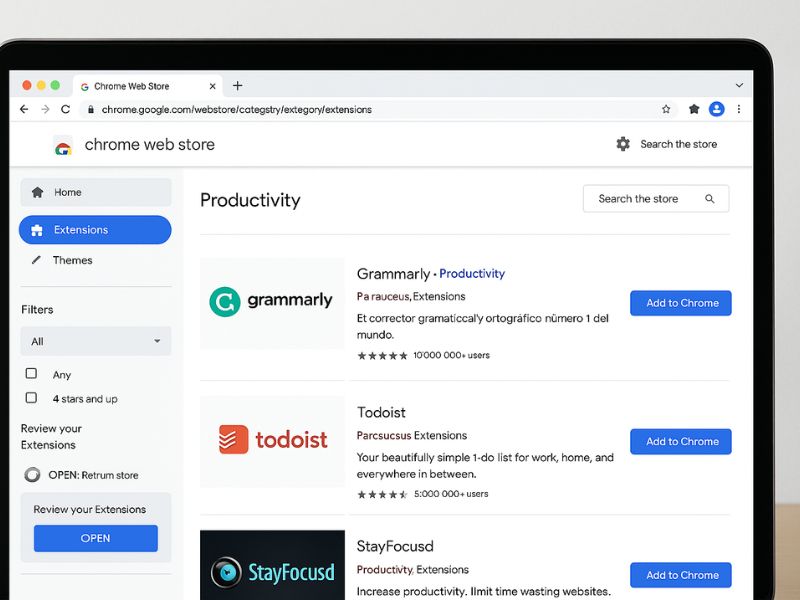
🔧 Essential Google Chrome Settings and Customization
After installing and exploring the top features of Google Chrome, it’s time to take control of your browsing experience. By tweaking just a few settings, you can personalize Chrome to suit your style, improve your productivity, and enhance your privacy. In this part, we’ll walk through the most important Chrome settings, must-have extensions for 2025, and time-saving keyboard shortcuts that every user should know.
🛠️ Essential Google Chrome Settings You Should Know
Although Chrome works great out of the box, several built-in settings allow you to tailor your browsing exactly the way you like. Here are some of the most essential settings every Chrome user should configure.
🏠 1. Set a Custom Homepage
Do you want Chrome to open your favorite website every time you launch it? You can set a custom homepage easily.
Steps:
Open Chrome and go to
SettingsScroll to the “On startup” section
Select “Open a specific page or set of pages”
Click “Add a new page” and enter your desired URL
💡 This is perfect for quick access to frequently visited websites like Google, Gmail, or your dashboard.
🔍 2. Change the Default Search Engine
By default, Chrome uses Google for searches. However, if you prefer alternatives like Bing, Yahoo, or DuckDuckGo, you can switch easily.
Steps:
Go to
Settings→Search engineClick on the dropdown next to “Search engine used in the address bar”
Select your preferred search engine
➡️ Tip: You can also manage or add a custom search engine for specialized platforms.
🎨 3. Customize Chrome Appearance
Want to make Chrome visually more comfortable? You can change themes, fonts, and more.
Steps:
Open
Settings→AppearanceEnable or disable the Bookmarks Bar
Click “Theme” to browse and install free themes from the Chrome Web Store
Adjust font size or use custom fonts
✨ A dark theme, for example, can reduce eye strain during long browsing sessions.
🔐 4. Control Password and Autofill Settings
For convenience, Chrome can save your login details and form data. However, you may want to manage what it remembers.
How to manage:
Go to
Settings→AutofillChoose between
Passwords,Payment methods, andAddressesEnable or disable saving options, edit stored data, or delete sensitive entries
🔒 Security Tip: Use a strong master password and enable 2-step verification with your Google Account.
🌐 Must-Have Chrome Extensions for 2025
One of the reasons Google Chrome remains a user favorite is its massive library of extensions. These lightweight tools can supercharge your browser by adding extra features or automating tasks.
Let’s explore some of the most valuable Chrome extensions in three categories: productivity, privacy, and utility.
✅ Productivity Extensions
Grammarly – Instantly checks spelling and grammar while you type across the web.
Todoist – Manage your to-do list and projects right from your browser.
StayFocusd – Limit access to distracting sites like Facebook or YouTube during work hours.
🔄 These tools are ideal for students, professionals, and remote workers alike.
🛡️ Privacy & Security Extensions
uBlock Origin – An open-source ad blocker that’s lightweight and effective.
DuckDuckGo Privacy Essentials – Block hidden trackers and enforce encryption.
HTTPS Everywhere – Automatically uses HTTPS to secure your web connections.
🔐 Combined, these extensions help you maintain online anonymity and protect against threats.
🧰 Utility Extensions
Google Translate – Instantly translates entire web pages or selected text.
Loom – Record your screen and webcam for tutorials, feedback, or presentations.
Dark Reader – Applies dark mode across all websites for easier nighttime browsing.
💡 Installing any of these is easy. Simply go to the Chrome Web Store, search for your desired extension, and click “Add to Chrome.”
⌨️ Time-Saving Chrome Keyboard Shortcuts
If you’re someone who values speed and efficiency, mastering keyboard shortcuts can make a huge difference. Here are some of the most useful Chrome shortcuts:
| Shortcut | Function |
|---|---|
Ctrl + T | Open a new tab |
Ctrl + W | Close the current tab |
Ctrl + Shift + T | Reopen the last closed tab |
Ctrl + L | Jump to the address bar |
Ctrl + Tab | Switch to the next tab |
Ctrl + Shift + N | Open a new incognito window |
🚀 Pro Tip: Memorizing even just a few shortcuts can save you hours in the long run.
🔚 Wrapping
As you can see, Google Chrome offers extensive customization and control. From setting your homepage to boosting productivity with extensions and mastering keyboard shortcuts, your browser can be molded to your exact needs.
Moreover, these enhancements don’t require advanced tech skills — anyone can make Chrome smarter, faster, and more secure with just a few clicks.
You can explore and install thousands of extensions from the
👉 Chrome Web Store to enhance your browser’s functionality.
Looking for secure alternatives? You can switch your search engine to
👉 DuckDuckGo — a privacy-focused choice.

🔒 Mastering Google Chrome Privacy, Security & Power Features (Part 3)
By now, you’ve installed Google Chrome, customized your settings, and boosted your productivity using helpful extensions and shortcuts. But there’s more you can do! In this final part of our guide, we focus on privacy, security, and advanced features of Chrome — including how to troubleshoot common issues and tips for mobile users. If you truly want to master Chrome in 2025, this section is for you.
🔐 Google Chrome Privacy & Security Settings
As cyber threats and tracking become more advanced, Chrome’s built-in security tools help you stay protected online. With just a few adjustments, you can secure your personal data, control what websites can access, and browse safely.
🧹 1. Clear Browsing Data
Over time, your browser collects cookies, cache files, and history which can slow down performance and compromise privacy.
Steps to clear:
Go to
Settings→Privacy and SecurityClick “Clear Browsing Data”
Choose a time range (e.g., last hour, 7 days, all time)
Select items like cache, cookies, and history
Click Clear Data
💡 Doing this regularly helps your browser run faster and reduces tracking.
🔧 2. Manage Site Permissions
Control what access websites have to your device — such as microphone, camera, notifications, location, and more.
Steps:
Open
Settings→Privacy and Security→Site SettingsReview and adjust permissions for:
Microphone
Camera
Notifications
Pop-ups
Clipboard access
⚠️ For better privacy, deny permissions to sites you don’t trust or recognize.
🛡️ 3. Enable Enhanced Safe Browsing
This powerful Chrome feature gives you real-time protection against dangerous sites, phishing attempts, and malware.
To enable:
Go to
Settings→Privacy and SecurityClick “Security”
Choose “Enhanced Protection”
✅ Chrome will automatically block suspicious downloads and warn you about unsafe sites.
🍪 4. Block Third-Party Cookies
Third-party cookies are often used for ad tracking. Fortunately, Chrome allows you to block them.
How to do it:
Navigate to
Settings→Privacy and Security→Cookies and other site dataSelect “Block third-party cookies”
🔒 This setting helps reduce invasive tracking across websites.
🛠️ Fixing Common Google Chrome Issues
Even the most reliable browsers occasionally run into problems. If Chrome ever feels sluggish, crashes, or fails to open — here’s how to fix it.
🚫 Chrome Not Launching?
Restart your computer and try again
Reinstall Chrome from the official website
Check if your antivirus is blocking Chrome by mistake
🐢 Chrome Feels Slow?
Clear your browsing data
Disable unnecessary extensions
Turn off hardware acceleration: Go to
Settings→System→ Uncheck “Use hardware acceleration when available”
⚙️ Bonus Tip: Keep Chrome updated to the latest version for performance improvements.
💥 Chrome Keeps Crashing?
Update your graphics drivers
Run Chrome without extensions (incognito mode disables them by default)
Create a new user profile: Corrupted profiles can cause crashes
📌 You can also reset Chrome settings by going to Settings → Reset and clean up.
🔄 Syncing Chrome Across Devices
One of the most convenient features of Google Chrome is sync. When you sign in with your Google account, all your bookmarks, passwords, and history follow you across devices.
How to sync:
Click your profile icon (top-right corner)
Sign in to Chrome using your Google account
Choose what to sync — bookmarks, history, passwords, extensions, etc.
🔐 Make sure you use 2-Step Verification on your Google Account for added security.
🧪 Using Chrome Developer Tools (Advanced Users)
Chrome’s Developer Tools, or DevTools, are a suite of features used for debugging and analyzing websites. Whether you’re a web developer or just curious, these tools provide deep insights.
To open DevTools:
Press
F12orCtrl + Shift + I
Key Tabs in DevTools:
Elements: Inspect and edit HTML/CSS
Console: View JavaScript logs and errors
Network: Monitor website load speed and resource usage
Performance: Analyze how a page renders
💡 Great for developers who want to optimize site performance or debug scripts.
📱 Google Chrome Mobile Browser Tips
Using Chrome on your mobile device? Here are some handy features you shouldn’t miss:
⚡ Enable Lite Mode (Android Only)
Save mobile data and load pages faster.
How:
Open Chrome → Tap the three dots → Settings
Scroll down to Lite mode
Enable it
🎙️ Use Voice Search
On both Android and iOS, tap the microphone icon on the search bar to perform quick voice queries.
🎯 This is particularly helpful while driving or multitasking.
💾 Save Pages Offline
Tap the three dots on any page
Select “Download”
You can access the saved version even when you’re offline.
📄 Switch Tabs by Swiping
On mobile, swipe left or right across the address bar to switch between tabs quickly. This gesture is smooth and much faster than manually selecting each tab.
Learn more about safe browsing practices from Google’s help guide on
👉 Enhanced Safe Browsing
Facing persistent issues? Reinstall Chrome from the
👉 official Google Chrome download page
Curious about DevTools? Explore the
👉 official Chrome DevTools documentation

🧠 Final Thoughts: Why Google Chrome Still Leads in 2025
Google Chrome continues to dominate the browser space because of its:
Seamless cross-device sync
Regular security updates
Huge extension library
Clean user interface
Strong privacy options
Whether you’re a casual user or an advanced developer, Chrome gives you the flexibility, speed, and safety you need to stay productive in 2025 and beyond.
🌟 Make the most of its tools, and your digital life will feel more organized and efficient than ever.
Leave a Reply