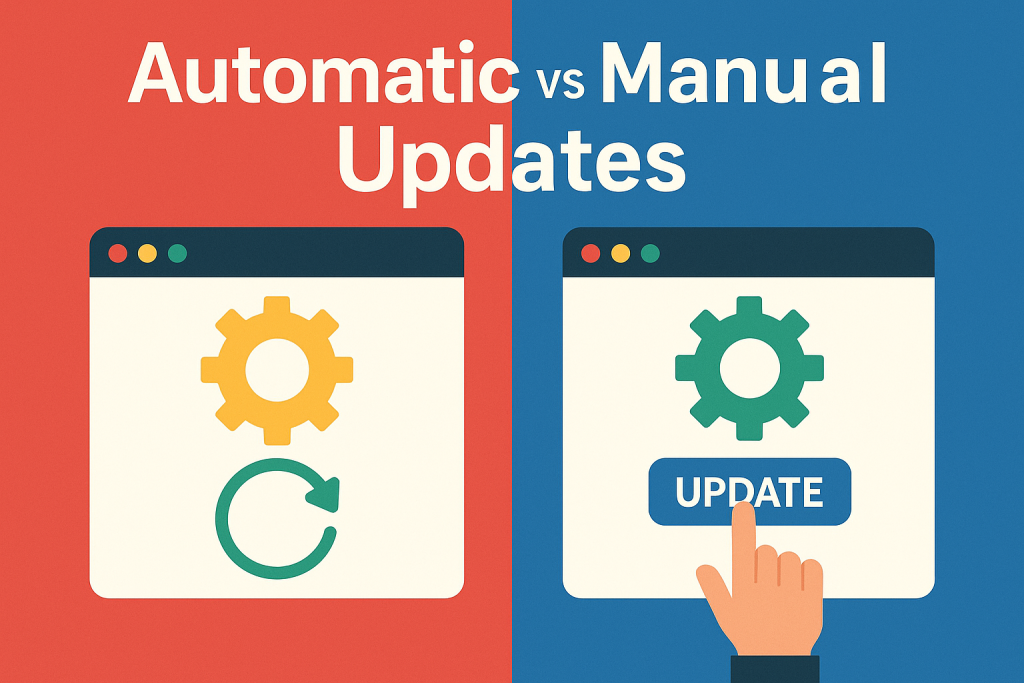
Automatic vs Manual Updates
Keeping your browser current is the simplest way to stay safe online. Moreover, updates improve speed, stability, and compatibility with modern sites. Instead of leaving your system exposed, you can choose whether updates happen automatically or manually. This guide compares both approaches so you can decide confidently.
Why Automatic vs Manual Updates Matter
Every release fixes vulnerabilities that attackers may already know. Additionally, new versions optimize memory usage and improve rendering on complex pages. When updates are delayed, the system remains exposed for longer. Therefore, the way you update directly affects safety and reliability.
Automatic vs Manual Browser Updates Explained
Automatic updating downloads and installs new versions quietly, usually after you close the browser. By contrast, manual updating requires you to open settings, check for new builds, and approve installation. Both methods keep you current, but the timing and level of effort are different.
How Automatic Updates Work in Browsers
Modern browsers ship with a background service. For example, Google Chrome and Microsoft Edge fetch new packages silently. The installation then finalizes when you relaunch, ensuring fixes arrive quickly without user action.
How Manual Updating Works
Manual control lets you pick the moment. Users open the menu, select About or Check for updates, review notes, and proceed. Power users appreciate the visibility and the chance to test compatibility with extensions, enterprise tools, or site workflows before installing a new version across devices.
Benefits of Automatic vs Manual Updates
Choosing between automation and control is a trade-off. Automatic updates minimize exposure and reduce maintenance. Manual updates maximize predictability for change-sensitive environments. The following sections outline the main advantages of each method so you can align your choice with real needs.
Security Advantages of Automatic vs Manual Updates
Hands-free patching shortens the vulnerability window. Moreover, critical fixes deploy quickly across millions of devices. If you rely only on manual checks, you could miss a release during a busy week. As a result, your system might remain open to known exploits until the update is applied.
Convenience in Automatic vs Manual Updates
Automation saves time and attention. You do not track release calendars or read long changelogs unless you want to. In addition, background updates prevent version drift across a household or team. Consistency reduces support headaches and avoids odd bugs caused by mismatched versions.
Why Some Users Prefer Manual vs Automatic Updates
Manual control helps when you run legacy plugins, regulated apps, or lab equipment that must be validated before upgrades. Developers also need to reproduce issues on a specific browser build. In such cases, pausing updates until testing finishes prevents workflows from breaking unexpectedly.
Testing Stability in Browser Update Methods
Occasionally, new builds introduce regressions. With manual control, you can wait for a quick point release. In this way, disruptions are limited during critical projects or live campaigns. Teams often test on a staging machine first, then roll out the update to everyone else after validation.
Managing Bandwidth and Timing
Bandwidth-limited environments benefit from scheduled installs. For instance, you might plan downloads during off-peak hours or tethered sessions. Administrators can also batch updates with other maintenance windows to minimize downtime and conserve data caps.
Automatic vs Manual Browser Updates: Which Is Best?
For most people, automatic updating is the safer default. It reduces human error and applies patches quickly. Organizations with specialized software or strict compliance rules often prefer scheduled, manual rollouts. A hybrid approach also works: keep automation on, but delay major releases until quick checks finish.
Best Practices for Choosing an Update Method
- Enable automatic updates for most individuals to maximize protection.
- Use automated rollout plus brief pre-release testing in businesses.
- Back up bookmarks, profiles, and critical extensions before big version jumps.
- Document exceptions, and set a deadline to move those devices to the latest stable build.
Impact on Security, Speed, and Reliability
Security improves first because zero-day patches ship rapidly. Performance also benefits when engines refine memory handling, JavaScript execution, and graphics acceleration. Reliability increases as bug fixes land and crash telemetry guides improvements. Skipping updates leaves you stuck with known issues and outdated features.
Privacy and Policy Considerations
Some organizations require approval before software changes, making manual staging essential. Others need rapid patching for compliance reasons. Automated channels with audit logs satisfy policy while also keeping devices safe from active threats.
Practical Setup: Getting the Balance Right
Start with automation for everyone. Next, define a short testing ring for sensitive roles. Alerts should be set up so you notice critical security bulletins. After smoke testing, allow the update to flow to the wider population. This rhythm delivers speed and control without heavy overhead.
How to Enable or Adjust Automatic Updating
Open your browser’s settings and search for “update” or “about.” In Chrome, the process is automatic after a relaunch. Firefox lets you choose automatic, check-but-ask, or manual modes. In Edge, background services handle downloads and installation.
How to Manage Manual Updates Effectively
Create a monthly reminder, then subscribe to release notes from your browser. A short checklist helps: confirm extension compatibility, verify key sites, and test printing or downloads. With these steps, updates land smoothly and cause fewer surprises.
Compatibility With Extensions and Enterprise Tools
Extensions evolve alongside browser engines. Updating both reduces crashes and strange UI glitches. Enterprises should review critical plugins after major releases. If a plugin lags behind, isolate it on a staging workstation until an update appears, then rejoin the standard cycle.
Troubleshooting After an Update
If problems appear, start simple. First, clear the cache. Next, restart the browser and disable one extension at a time. Finally, check known issues on official help pages, roll back only if necessary, and return to the latest stable build as soon as fixes ship.
Security Hygiene That Complements Your Update Strategy
Updates are powerful, yet they are not the only defense. Use strong passwords, enable multi-factor authentication, and avoid risky downloads. Keeping your operating system patched adds another protective layer. Together, these practices limit damage even if a new exploit emerges between releases.
Performance Tips for Any Update Method
Remove unused extensions to reduce overhead. Heavy tabs should be closed once they are no longer needed. Moreover, enabling hardware acceleration, if supported, amplifies the speed gains that come with engine upgrades.
Helpful Resources and Further Reading
To dive deeper into specific browsers, review official documentation and practical guides. The links below offer trustworthy information and step-by-step walkthroughs.
- Official: Mozilla Firefox, Google Chrome, Microsoft Edge
- Overview: What a web browser does (Wikipedia)
- Alternative engines: Opera and Brave
- Guides on PM2 Browser: Google Chrome Guide 2025 and Firefox Browser Guide 2025
Final Thoughts on Automatic vs Manual Updates
Pick the method that fits your risk tolerance and workflow. For most individuals, automation wins because it is fast and forget-proof. Specialized teams may prefer a short test gate followed by automatic rollout. In the end, staying current keeps you safer, faster, and more productive every day.
For more practical tips, explore the latest guides on PM2 Browser, including the in-depth Google Chrome Guide 2025 and Firefox Browser Guide 2025.
Leave a Reply