Top Browser Security Tips 2025: Stay Safe While Browsing Online
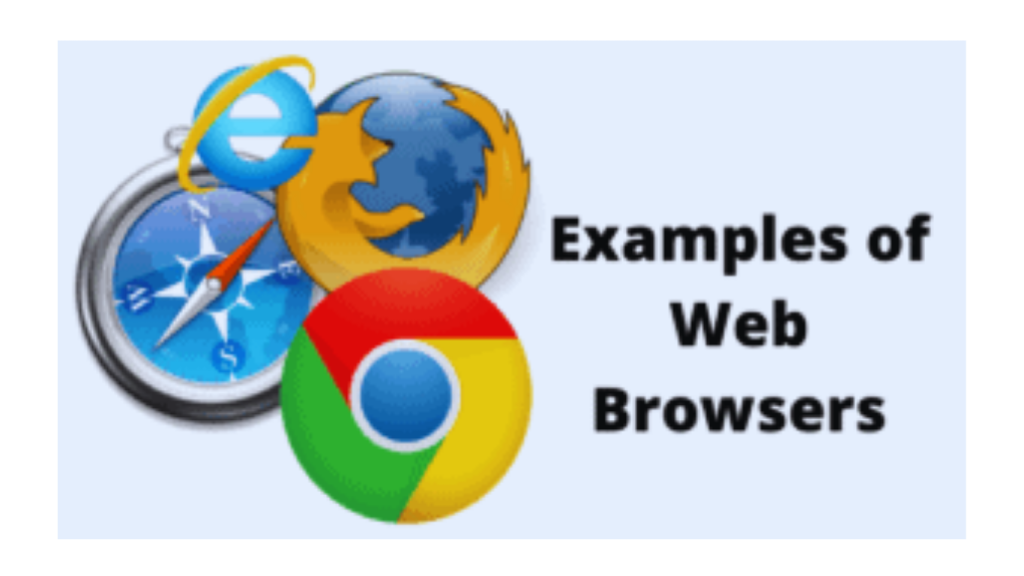
Introduction: Why Browser Security Matters in 2025
In 2025, browsers are no longer just tools to access the internet—they’re gateways to our digital lives. From online banking and shopping to managing sensitive personal data, browsers handle it all. Therefore, understanding how to protect yourself while browsing is essential. In this guide, you’ll discover the top browser security tips for 2025 to keep your online activity safe from hackers, trackers, and cyber threats.
Learn more about browser features on our Chrome Guide
🔐 Browser Security Risks in 2025 You Should Know
Before you can protect yourself, you need to know what you’re protecting against. Some of the most common threats in 2025 include:
Phishing attacks that mimic real websites
Malicious browser extensions stealing data
Man-in-the-middle (MITM) attacks on unsecured Wi-Fi
Tracking cookies gathering personal data
Credential stuffing through saved passwords
Clearly, understanding these browser security threats helps you recognize red flags and respond effectively. As a result, being informed gives you a strong head start.
🔍 Update Your Browser to Strengthen Security
An outdated browser is a vulnerable browser. Developers frequently release security patches and updates to fix flaws. Therefore, here’s what you should do:
Enable auto-updates for your browser
Check for updates at least once a week
Always restart your browser after updates to apply them
Whether you use Chrome, Firefox, Edge, or Safari—timely updates are your first line of defense. Thus, never skip or delay browser updates.
Explore Microsoft Edge features
🛠️ Browser Extension Safety Tips
Extensions can be helpful, but they also pose risks. That said, here’s how to manage them safely:
Only install extensions from official web stores
Check reviews and ratings before installing
Limit permissions to what’s strictly necessary
Regularly audit and remove unused extensions
In addition, avoid obscure or pirated extensions that promise more than they deliver. They could contain spyware or malware.
Read Brave’s official blog on browser security
🔏 HTTPS-Only Mode for Secure Web Browsing
Modern browsers like Firefox and Chrome allow you to enable HTTPS-Only Mode to ensure secure connections.
Benefits of HTTPS:
Encrypts the data exchanged between you and the website
Prevents interception by hackers
Helps identify legitimate websites
As a result, go to your browser’s security settings and enable “HTTPS Only Mode” or use extensions like HTTPS Everywhere. Doing so ensures safer browsing.
🔒 Password Protection in Browser Security
A strong password is your first defense against account breaches. Therefore, consider these strategies:
Use at least 12 characters with numbers, symbols, and mixed-case letters
Never reuse passwords across sites
Use a password manager to store and generate passwords
For extra safety, browsers like Edge and Chrome offer built-in password managers. Nevertheless, you can also use standalone tools like Bitwarden or 1Password. That way, your accounts stay more secure.
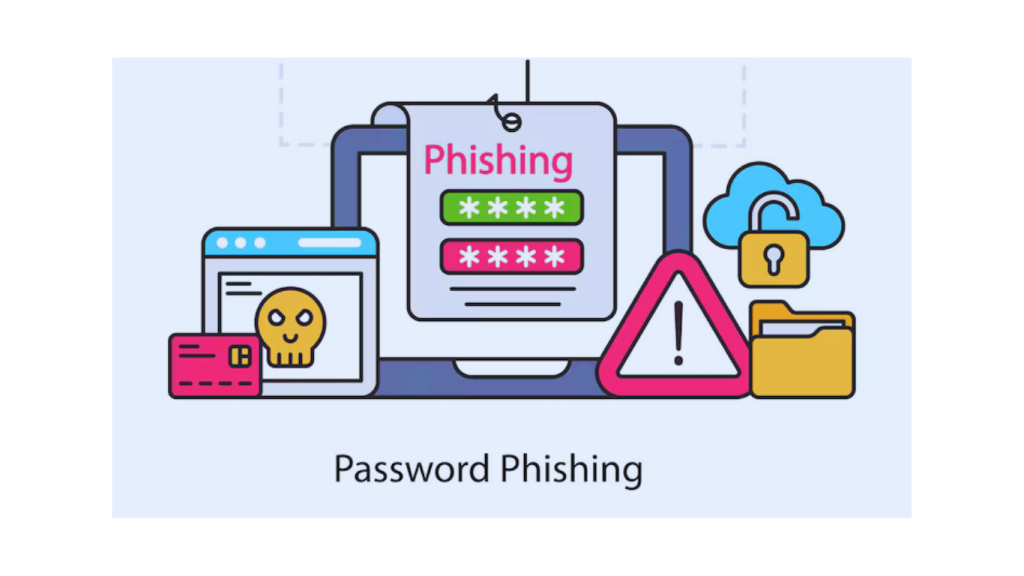
🚫 Block Third-Party Cookies for Privacy
Third-party cookies are often used to track you across the web. Consequently, they’re a privacy concern and a potential security risk.
How to block them:
In Chrome: Settings → Privacy and Security → Cookies → Block third-party cookies
In Firefox: Settings → Privacy & Security → Enhanced Tracking Protection → Strict
In Edge: Settings → Site Permissions → Cookies and site data → Block third-party cookies
Alternatively, you can use privacy-focused browsers like Brave, which block trackers by default. This approach minimizes your digital footprint.
🧠 Built-in Browser Security Features
Each modern browser comes with advanced security features that are often underutilized. For instance:
Google Chrome
Safe Browsing alerts for dangerous sites
Site Isolation for better sandboxing
Advanced protection mode (in security settings)
Mozilla Firefox
Total Cookie Protection
Enhanced Tracking Protection
Firefox Monitor integration for breached email alerts
Microsoft Edge
Microsoft Defender SmartScreen
Password Monitor
Kids Mode for safer browsing
Safari
Intelligent Tracking Prevention
iCloud Keychain password alerts
In short, explore these features in your settings and turn on the ones that apply to your use. When used together, they provide a solid security foundation.
🧹 Clear Cache & Cookies for Browser Security
Regularly clearing your browser cache and cookies can:
Prevent data leaks
Fix website loading issues
Remove stored login sessions
Best practices:
Clear cache every few days if you use shared devices
Schedule automatic cache clearance when the browser closes
Use private browsing mode to minimize tracking
Clearly, this is a small step that can make a big difference. Therefore, add it to your regular browsing routine.
🔄 Private Browsing & Incognito Mode Security
Private mode doesn’t make you anonymous, but it does prevent your browser from storing:
Browsing history
Cookies
Form data
Use incognito mode when using public computers or when you want minimal tracking. Even so, note that ISPs, employers, or websites may still be able to track you. So, it’s best to use private browsing alongside other security practices.
📱 Mobile Browser Security Tips
Browser security isn’t just for desktops. Mobile browsers are equally vulnerable. Hence, to stay safe:
Keep your mobile browser and OS updated
Avoid downloading APK files outside of the Play Store or App Store
Use apps with integrated browser security like Firefox Focus or DuckDuckGo Browser
Also, set screen lock and biometric security to prevent unauthorized access to saved sessions. In fact, mobile safety should always be a top priority.
🧩 Choose Privacy-Focused Browsers in 2025
Some browsers are built with privacy in mind:
Recommended Browsers in 2025:
Brave: Built-in ad blocker, Tor mode
Firefox: Open-source, excellent tracker blocking
DuckDuckGo Browser: Emphasizes private search and anonymous browsing
Tor Browser: Best for anonymous web access (advanced users)
Thus, these browsers help minimize fingerprinting and tracking. As a result, you gain greater control over your online identity.
🧪 Prevent Phishing & Malicious Sites
Phishing is still one of the most successful attack methods.
Spotting phishing:
Look for typos in the URL
Avoid clicking suspicious email links
Use security tools like Bitdefender TrafficLight or browser-based warnings
Modern browsers now warn you if you’re entering a known phishing website. Even so, staying alert is still key. Therefore, always verify before you click.
👨👩👧👦 Family Browser Security & Parental Controls
If you share devices with children, consider enabling parental controls. Not only do they protect young users, but they also help parents monitor digital behavior.
Set time restrictions and content filters
Use “Kids Mode” in Edge
Restrict extensions and downloads
Monitor browsing history and block harmful content
In addition, Google Family Link and Apple Screen Time are excellent tools for mobile device management. Consequently, your entire family benefits from a safer browsing experience.
🧬 Safe Public Wi-Fi Browsing
Public Wi-Fi is notorious for security vulnerabilities.
Safe browsing on public networks:
Always use a VPN when connecting to public Wi-Fi
Avoid logging into sensitive accounts on open networks
Use browsers that warn you about insecure HTTP connections
Because of this, VPNs like NordVPN or ProtonVPN offer browser extensions too. Therefore, adding a VPN creates an encrypted tunnel that keeps data safe.
🔄 Secure Sync Features in Browsers
Syncing bookmarks and history across devices is useful. Still, make sure you do the following:
Only sync between devices you own
Always enable 2FA on accounts like Google, Microsoft, or Apple
Review what is being synced: passwords, bookmarks, history, etc.
This way, even if one device is compromised, your entire digital life won’t be at risk. So, configure sync settings carefully.
🧾 Monitor Breaches with Browser Security Tools
Subscribe to breach alert tools:
Have I Been Pwned: Check if your email has appeared in a breach
Firefox Monitor: Built into Firefox, alerts users about compromised accounts
Enable alert notifications in your password manager
Ultimately, being informed helps you act fast before hackers do. Thus, don’t ignore warning alerts.
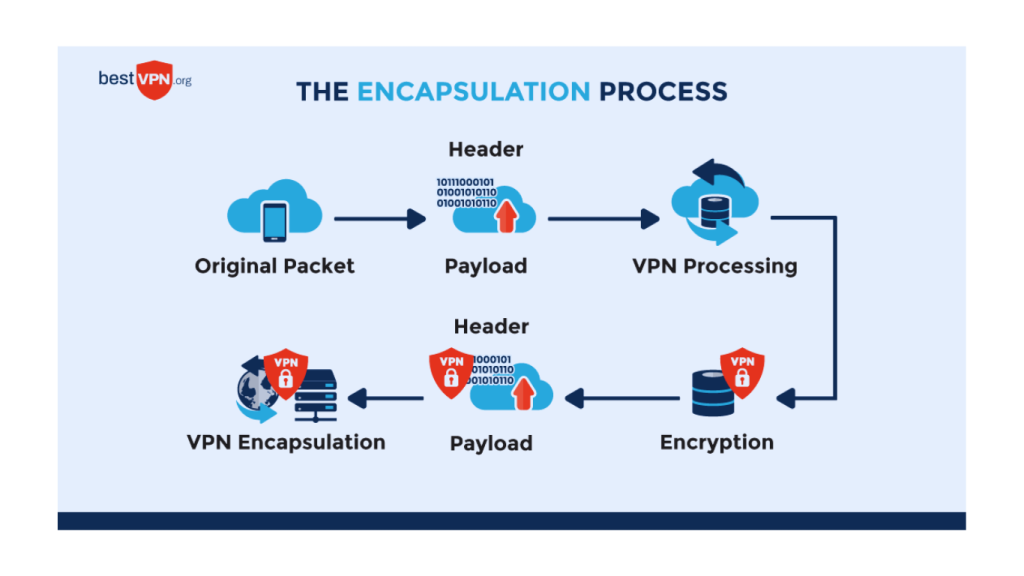
🎯 Final Thoughts on Browser Security Tips
The best way to stay safe is to stay informed and proactive. Cyber threats will evolve, but so will browser protections. By following these browser security tips in 2025, you’re putting a strong digital fence around your personal data.
Regular updates, smarter browsing habits, and privacy-conscious tools are the cornerstones of safe internet use today. Don’t wait for a threat to act—harden your browser now and stay protected. In doing so, you ensure your digital peace of mind.
