✅ Ultimate Guide to Google Chrome: Installation, Features, and Privacy Tips (2025)
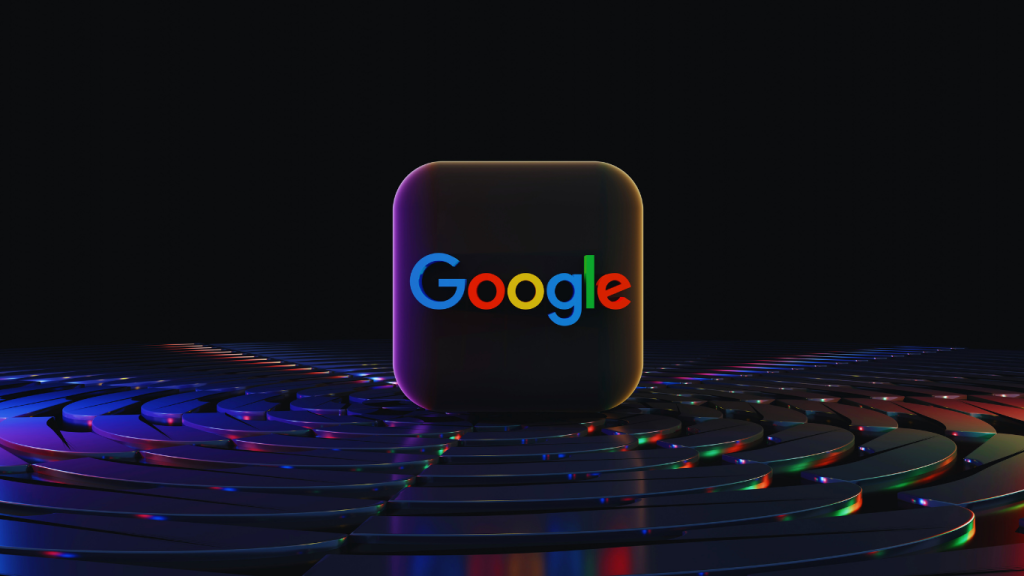
🧭 Introduction to Google Chrome
Google Chrome is the world’s most popular web browser, built for speed, simplicity, and smart features. Whether you’re a student, freelancer, or business owner, Chrome delivers a secure and user-friendly experience. This updated 2025 guide walks you through everything — from installation and essential settings to advanced privacy controls and performance optimization.
1. How to Install Google Chrome on Any Device
💻 For Windows:
Visit the official Chrome site
Click “Download Chrome”
Run the installer and follow the prompts
Chrome will launch automatically
🍏 For macOS:
Download the
.dmgfile from Chrome’s websiteOpen and drag Chrome to the Applications folder
Open Chrome and allow any permissions
📱 For Android:
Open Google Play Store
Search for “Google Chrome”
Tap Install
📲 For iOS (iPhone/iPad):
Go to the App Store
Search for “Google Chrome”
Tap Get, then Install
2. Top Features of Google Chrome Browser
🚀 High-Speed Browsing – Load web pages instantly
🔄 Google Account Sync – Sync bookmarks, history, and passwords across devices
🕵️ Incognito Mode – Browse privately with no saved history
🧩 Chrome Extensions – Customize Chrome with thousands of tools
🧰 Integrated Google Services – One-click access to Gmail, Docs, Drive
🔒 Security Auto-Updates – Always protected from malware and threats
3. Essential Google Chrome Settings
🔸 Set a Custom Homepage:
Go to
Settings → On StartupSelect: Open a specific page or set of pages
🔸 Manage Chrome’s Search Engine:
Navigate to
Settings → Search EngineChoose Google, Bing, DuckDuckGo, or others
🔸 Personalize Chrome Appearance:
Go to
Settings → AppearanceChange Chrome’s theme, adjust font size, and show or hide the bookmarks bar
4. Must-Have Chrome Extensions for 2025
🧠 Productivity:
Grammarly – Smart writing suggestions
Todoist – Task and project manager
StayFocusd – Limit time-wasting websites
🛡️ Privacy:
uBlock Origin – Powerful ad blocker
HTTPS Everywhere – Force secure connections
DuckDuckGo Privacy Essentials – Stop hidden trackers
🧰 Utility:
Google Translate – Translate pages instantly
Dark Reader – Enable dark mode
Loom – Record your screen with voice
🔄 To install: Go to Chrome Web Store, search your extension → Click Add to Chrome
5. Chrome Shortcuts That Save Time
Ctrl + T– Open new tabCtrl + Shift + N– Open incognito windowCtrl + W– Close current tabCtrl + Shift + T– Reopen last closed tabCtrl + Tab– Switch between tabsCtrl + L– Jump to the address bar
6. Google Chrome Privacy & Security Settings
🗑️ Clear Browsing Data:
Go to
Settings → Privacy & Security → Clear Browsing DataChoose Time Range → Clear cache, cookies, history
🔐 Manage Site Permissions:
Navigate to
Settings → Site SettingsControl microphone, camera, notifications, pop-ups, and more
🛡️ Enable Enhanced Safe Browsing:
Settings → Privacy → Safe Browsing → Enhanced Protection
🍪 Block Third-party Cookies:
Privacy → Cookies and Other Site Data → Block third-party cookies
7. Fix Common Google Chrome Issues
🔧 Chrome Not Launching?
Restart your PC or reinstall Chrome
🐌 Chrome Feels Slow?
Clear browser cache
Remove unnecessary Chrome extensions
Disable hardware acceleration
💥 Chrome Crashing?
Update Chrome to the latest version
Turn off GPU acceleration if needed
8. Syncing Google Chrome with Your Google Account
Click the profile icon in the top-right corner
Sign in with your Google account
Choose which data to sync — bookmarks, passwords, history, etc.
9. Use Chrome Developer Tools (Advanced Users)
Press
F12orCtrl + Shift + IUse DevTools to inspect pages, debug code, and track load performance
Check Console for JavaScript issues and Network for load speed
10. Mobile Chrome Browser Tips
📲 Enable Lite Mode to save data (Android)
🎙️ Use Voice Search for quick queries
🔖 Save pages to read offline
📑 Switch tabs by swiping sideways
🧩 Final Thoughts: Why Google Chrome Still Leads in 2025
Google Chrome continues to set the standard for fast, secure, and customizable web browsing. Whether you’re working, studying, or just exploring online, Chrome offers unmatched versatility and ease of use.
✅ From syncing devices to maximizing privacy and extensions — it’s a complete toolset at your fingertips.
📌 Bookmark this page and revisit anytime you need browser help, tips, or fixes.
